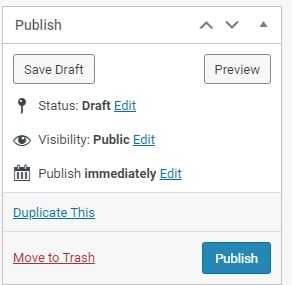All Meet The Team page content can be edited by your firm at any time, and updated or changed as often as you wish, via the Legal 500 Portal.
‘Publishing’ any edits you make here will mean the Meet The Team content is automatically updated throughout our site: on your firm’s microsite, the Meet The Team homepage, and your Meet The Team showcase page.
Adding a New Team
To add a new ‘Meet The Team’ page, use the side menu, select ‘Meet The Teams’ and click ‘Add New’.

Adding content for ‘Meet The Team page’
Team Services
To add a text description of your ‘Team Services‘, simply type the content you wish to add in the Team Services box. You can format the text as required using the toolbar at the top.
Header Cover image
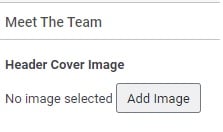
Meet The Team bookings allow for custom header images on your team’s showcase page. You can update your team’s cover image at any time by clicking ‘Add Image‘ below Header Cover Image. The width of the image is 1900 pixels wide, and the suggested height is 300 pixels.
Team Name: Typing in this box sets your team’s name.
Team Email: Typing in this box sets your team’s email.
Team Phone Number: Typing in this box sets your team’s phone number.
Team Website: Typing in this box sets your team’s website.
Organisational Chart (‘Organigram’):
You can select lawyers to appear in your organigram from the left hand column, labelled ‘List of contacts’. Simply drag their ‘cards’ from the list on the left and place them on to the chart.
You can arrange these ‘cards’ however you wish, and draw lines linking them if you wish by dragging from one of the blue dots to another.
You can edit each ‘card’ by clicking on it, and amending the details given (‘name’, ‘post’, ‘phone’, ‘mail’ and ‘photo’).
Watch our video guide on how to use the Organisational Chart feature.
Testimonials, Awards & Recognition, Deals, Whitepapers and Articles :
These are added in a table view. First, click ‘Add Row’.
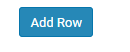
Then, enter the content you wish to add for each in each box.
Publishing the content
Once you are happy with all the content you have added, you can click ‘Publish‘.